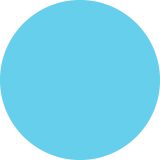How to Use SQRES: A Guide for New Subscribers
HOW TOUSE SQRES A Guide for New Subscribers CREATING A NEW TASK ACCEPTING A TASK NEW TASK. Ske e DASHBOAND ESIGN TO STAFT TIVE D.E DATE urea gred y u 040-2014 IS BLLABLE Hi Lynette Ziliol TES MO You have been assigned a new task! Below is an overview of your task for reference: Consumer: ONL9 1900 SW 57th AvO suito #3 Miami, EL 33155 (305) 266-8133 Lynette [email protected]) 13327017 04-08-2014 Address: Phone Number: Contact: Task #: Due Date: Description: FES Create an email campaign for SQRES. TLE Than ae ofs ahed an Click Hero to Accopt the Task! Thank you for being part of the team! Powored by SQRES To create a new task, click on the "New" icon at the top of your dashboard. Select each of the drop- down menus to fill out the name of the person being assigned to the task, the start date and time, the due date and time, and whether it's billable. Then write your task description, and click submit. When you assign someone a task, SQRES will automatically send that person an email letting them know that they've been assigned a task. To accept a task, that person símply has to click on "Click here to Accept the Task." At this point, they will be redirected to the task in the SQRES app. Here, they can choose to make any changes to the task or accept the task as is by clicking on the "Accept" button. USING QUICK ADD Quick Add Description.. Unassigned 04-10-2014 Add Don't have time to fill in all of the required information to create your new task? Use Quick Add and type in only the essential information. Click add, and voilà your new task is created! SEARCHING/FILTERING TASKS Quick Add Description.. Unassigned 04-09-2014 Search Tasks. Search Add ALL(100) ASSIGNED TO ME(10) TUNASSIGNED(0) IDUE TOMORROW(2) ILATE ORDERS(49) ICOMPLETE(49) LEXPORT -ONL9- -ONL9 - -ONL9 - FONL9 - -ONL9 - U Ciminal Justice Topics Top 5 career opportu. Follow up with STU regarding keywords. Call ExpressUpdate to verity SORES Isting. 1-800. Check on AppAppeal to see SORES was accepted Write Googlet review for NuAgePC 2/6/14 10:00AM 2/3/14 10:00AM 1/31/14 10:30AM 1/27/14 05:00PM 1/24/14 06:00PM Use the search bar in SQRES to search for a task by user email address and name, account name, task number, task description or by the text found in the notes section of a task. Filter tasks to only see what's assigned to you, unassigned, due tomorrow, late or complete. Because SQRES uses a responsive web design, as you click through your SQRES, all the other SQRES around it will rearrange to accommodate your view. ADDING A NOTE ADDING AN ATTACHMENT ADD A NEW NOTE: O PUBLIC O PRIVATE Can we push the meeting back to 3 p.m.? FILE(S) Show Attached File) ATTACH FILE(S) To add an attachment to one of your tasks from Google Drive, select your task, scroll down, click on "Attach Files," look for your file, attach it, and click "Submit," To write a note, select your task and write your note in the "Add a New Note" section. SQRES gives you the option of making your notes public, meaning your customers and team members can see them, or private, meaning only your team members can see them. ADDING A TIME SHEET TIME SHEET Add item QUANTITY DESCRIPTION PRICE SUBTOTAL Server mantenance. 90.00 90 00 delete 9000 To add a timesheet to one of your tasks, select your task, scroll down and click on "New TimeSheet." Then, enter the quantity and hours, your "Item Description" and your "Item Price." If you have another item to add, click on "Add Item." Once all your items are in, click "Súbmit." CREATING A NEW USER NEW ACCOUNT ACCOUNI NAE ACCOUNT IYE Corsumer Creating a new user on SQRES is easy. Click on "Accounts," select the account, click on "New User," enter your new user's full name, phone number, email address (this will be the email address used to log in), your new user's password, and click "Submit." PHONE NUMBER ADDRESS LINF 1 ADORESSLNE 2 CITY STATE: TME ZONE Eastom Time CONTACTS FULL NAVE CONTACTS PHONE NUMEER CONTACTEMAL ADORESS VERFY LMAL ADORESS: PASSWORD VERFY PASSINCO SUBMIT MARKING A TASKCOMPLETE EDIT TASK TASK ID: [13327017] CONSUMER ACCOUNT: STATUS: CREATED: UPDATED: ONL9 / Open Complete In-Progress 08-Apr-2014 08-Apr-2014 CREATED BY: Lynette Zilio Lynette Zilio Request Update To mark a task "Complete," select your task, then on the status drop-down menu select "Complete," and finally, scroll down and click "Submit. GOT A QUESTION? Can we help? Please enter your name and email address to begin chatting with us. Name Email LIVE CHAT Message Initiate Chat Our engineers are standing by to assist you! Powered by ClickDesk
How to Use SQRES: A Guide for New Subscribers
Source
https://magi...-sqres-useCategory
TechnologyGet a Quote