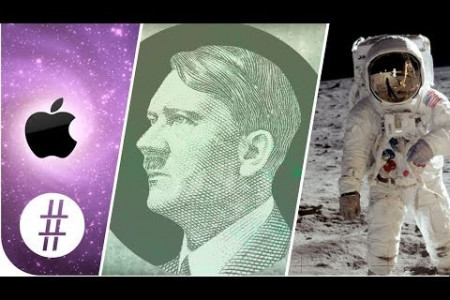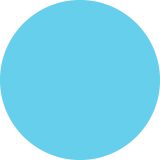Troubleshooting Solutions for Apple Products
TROUBLESHOOTING S O L U TIO N S Technology - we couldn't live without our mobile phones, tablets and other gadgets but when they go wrong it can feel like a disaster. Before pushing the panic button, however, give these troubleshooting tips for the iPhone, MacBook and iPad a try first... iPhone LOUDSPEAKER ISSUES • Check that the headphone jack is clear. Remove any debris using a toothpick. • If Apple Support are unable to help, contact a specialist to get your loudspeaker repaired or replaced. CAMERA UNRESPONSIVE • Check camera lense and force the app to close. Restart device and reopen app. • If your phone is still covered under warranty, you can contact Apple Support. If your phone is out of warranty you can contact a specialist phone repair service for assistance. APPS CRASH & FREEZE • Force quit the app. Hold the lock button until red slider appears, then press and hold button for about 10 seconds. • Reset your device as a last resort. Press and hold the lock & home button for 10 seconds until you see the Apple logo. EAR SPEAKER BROKEN • Ensure the volume is turned up on the device using the volume buttons. • Check that the headphone jack is clear. Remove any debris using a toothpick. • Turn on speakerphone and if that works the ear receiver will definitely need repairing. MICROPHONE BROKEN • There are three microphones in your iPhone: to test the main one just record a volce note. To test the other ones, record videos from the front and back cameras, check if the sound has recorded as well. • Check that the headphone jack is clear. Remove fluff (If any) using a toothpick. • If Apple Support are unable to help, contact a specialist to get your microphone repaired or replaced. CHARGING DOCK NOT OPERATIVE Try different USB cables, power adapter and plug to ensure it is the phone and not the charger. • If Apple Support are unable to help, contact a specialist to get your dock repaired or replaced. BATTERY ISSUES · A notoriously common iPhone fault. If Apple Support are unable to help, contact a specialist to get your battery replaced. • Reset your device as a last resort as your battery might be fine but the software may have frozen. Press and hold the lock and home button for about 10 seconds until you see the Apple logo. МасВook SLOW OR LIMITED STORAGE • Contact a specialist, such as Lovefone, who will be happy to upgrade your hard drive. MACBOOK WON'T TURN ON • This could be caused by a number of things: the battery might need replacing, the charger might not provide enough power or the System Management Controller (SMC) might need a reset. Try a different charger and reset the SMC. LAPTOP TURNS OFF WHEN UNPLUGGED • This means that your battery is dead. The dead battery can manifest itself in many forms but it is relatively easy to purchase a replacement battery. FLASHING QUESTION MARK ON STARTUP • This could be a number of problems related to your hard drive; either the operating system is damaged and you may need to reinstall it. Or it could be due to the hard drive not working correctly, which may need replacing. Run Apple's Disk Utility and try and repair the disk. iPad FROZEN SCREEN • Try restarting your device first by pressing and holding the lock button until you see the 'slide to power off' message- turn your device off and then hold the same button to turn it back on. You can reset your device by holding the lock and home button together for at least 10 seconds until you see the Apple logo appear in the centre of the screen. • If all else fails you may need to connect your IPad to your computer and restore it. This will erase all data on your device so you may also want to choose Restore Backup on the summary tab. IPAD WON'T TURN ON • Try holding down the lock button along with the home button until you see the Apple logo. If it doesn't appear after 10 seconds try plugging the iPad in to charge and retry then try and reset the device. IPAD WON'T CONNECT TO WIFI • Firstly, try turning the iPad and router off and on again, wait a few seconds before you try and reconnect. • Try forgetting the network by selecting the network name and pressing 'Forget'. Restart the IPad and then reconnect to the network and re-enter the details as necessary. You can also try Settings > Reset > Reset Network Settings. • Always ensure you have the latest IOS software by going to Settings > General > Software Update. You should plug your iPad into the power adapter before updating. RUNNING SLOW • Double tap the Home button and then press and hold on an app until it starts to vibrate and then hit the minus icons to shut down anything that's not being used. • You could also just reset the iPad. SMASHED SCREENS Aslde from all of the above, the one thing that all devices will likely suffer from over the course of their lifespan is a broken or damaged screen. Broken screens can often leave sharp, protruding edges that could cause harm. In this instance contact a specialist to have this repaired at your earliest convenience. lovefone
Troubleshooting Solutions for Apple Products
Writer
Source
http://cdn.s...4313448925Category
TechnologyGet a Quote