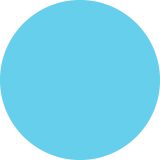Android POS Ticketing Software
CODEWARE Android POS Ticketing System Use of POS Device 1. Select boarding city and destination city. 2. Select travel date, and click "Search". 3. Select “view seats" for seat details from one of the available buses 4. Select a seat from available seats. Hit “Continue“. 5. Choose “POS" from the printing mode options and submit. Other options can be chosen based on the device. 6. To sell tickets, select the “sale" option, fill out the passenger details such as gender, name, phone number, etc. 7. Select boarding point and dropping point. 8. Enter discount amount if necessary. 1. Select boarding city and destination city. 1. Select boarding city and destination city. 9. Select a payment option and click "continue to sale". Your ticket will be printed via the 10. To book tickets select seats POS printer. from available seats, click “Continue". Select the “book" option. Fill out the passenger details such as gender, name, 11. Select boarding point and dropping point, and choose for how long you to book the tiçket. phone number, etc. Continue to book. The booked seat will be highlighted in Blue. 12. The “ticket book successful* message should appear on the screen. For more details, you may visit www.codewareltd.com.com
Android POS Ticketing Software
Source
https://www....4772287233Category
TechnologyGet a Quote