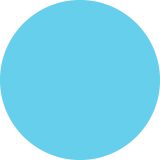Facebook Pixel from creating to installing
< / > facebook pixel A great Analytics tool that allows users to measure the actions people take on a website 1 Create Facebook Business Manager account 1. Go to business.facebook.com/overview. 2. Click Create Account 3. Enter details and click Submit 2 Create Facebook Pixel and Installation 1. Go to Events Manager 2. Click + Connect data sources and select Web 3. Select Facebook pixel and click Connect 4. Add your pixel name 5. Enter your website URL to check for easy setup options, click Continue 6. Once you've created your pixel, you're ready to put that code on your website 3. Create Audience 1. Go to Audiences in Ads Manager. 2. Click Create audience and select Custom Audience 3. Click Website traffic 4. Include people who meet any or all of the selecting criteria 5. Choose your Pixel from the drop-down 6. Choose the type of visitors 7. Enter the number of days you want people to remain in your audience after they visit your website 8. Give your audience a name, then click Create Audience. 4 Track Activities Pixel automatically tracks visits across your website. Tracked conversions appear in the Facebook Ads Manager and in the Facebook Analytics dashboard. Let's Connect f Izealouswebtechnologies > /zealousweb /zealousweb ZealousWeb lin Izealousweb @ZealousWeb O Izealouswebtechnologies OPTIMISM AT ITS FINEST
Facebook Pixel from creating to installing
Source
https://www....-services/Category
Social MediaGet a Quote