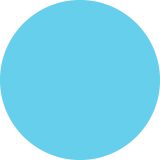Most Annoying Features of Windows 8
MOST ANNOYING
FEATURES OF
Windows 8
1. THERE IS NO START MENU.
FIX: Avoid going through the Start Screen to launch desktop apps.
-pokki
-Start8
Install a third-party Start Menu, create a keyboard shortcut or pin applications to the taskbar.
Note New Windows update to be released late summer 2-13 that will add the Start button back to Windows 8
2. ALL DESKTOP APPS IN ONE THUMBNAIL.
The entire desktop gets just one thumbnail, no matter how many different programs are running on it.
If you want to find a program that's running on the desktop, you must navigate from the switcher menu back to the desktop and look at the windows or the taskbar there.
FIX:
Switch between your tasks using
ALT + TAB
Also, if you dock the desktop next to your primary app in the Metro UI, you'll see a list of thumbnails representing all of your open desktop apps.
3. COMPLICATED SHUTDOWN PROCESS
The shutdown process consists of pulling out the Charms menu, clicking on the Setting charm, then clicking on the Power buttons, and selecting Shutdown from the menu. This is very irritating and time consuming.
FIX:
Create your own shortcuts for "SHUT DOWN" and "RESTART" functions.
Assign the shortcuts to the command-line commands "shutdown /s /t o" (shutdown) and "shut down /r /t 0" (restart). Pin these to the task bar.
4. POP ACCOUNTS NOT SUPPORTED.
FIX:
Set up your Outlook, Hotmail or Gmail account to check your POP mail and then add that account to Windows Mail.
5. OTHER USERS CAN'T INSTALL APPLICATIONS.
When you add users to your Windows 8 device, by default they aren't given permission to install desktop software on their own.
FIX:
After adding a user in the PC settings menu, go into the desktop control panel and click Manage Another Account, select the name of the new account and then click Change Account Type and select Administrator from the menu.
6. MUST SLIDE LOCK TO LOG IN.
Having to close the lock screen by either dragging it off screen or clicking on it every time you boot or wake your computer is a huge hassle.
FIX: You can make the lock screen disappear by enabling the "Do not display lock screen" setting under: Computer Configuration > Administrative Tools > Control Panel > Personalization in the Local Group Policy editor.
7. BING SEARCH APP OPENS IN ANOTHER APP.
When you see a result you like and click on it, the Bing app sends you to Internet Explorer to view the page.
FIX:
The easiest way to avoid this problem is to pin the Bing (or Google) websites to your Start screen and use the browser, rather than the Bing app, for all your searching needs.
8. POOR SPLIT-SCREEN DISPLAY
You can't use apps in a 50/50 split-screen mode.
One app will always be snapped to the side of your screen, while the other app will take up the majority of your screen.
FIX?
Although there is no fix to get a 50/50 split-screen, you can control which app takes up the majority of your screen. Click and drag (or tap and drag) the handle between the two apps. To move an app to the other side of your screen, move your mouse to the top of the screen, grab the app, and drag and drop it to the other side of your screen.
OTHER ANNOYANCES
PRIVACY
If the users are not alert during installing Windows 8, they might end up granting location access to many of the Windows 8 apps.
To chance this go to Change PC Settings then move the sliders to Turn OFF location access completely.
APPS
You cannot open multiple Metro apps in a single screen.
Lack of apps - The Windows Store only has around 5,000 apps available.
NO "X"
There is no "X" in the corner to exit apps in a single click like you can in Windows 7. Instead you have to click the very tip of an app and dread it to the bottom of a screen to close it.
TRICKY MOUSE PLACEMENT
The placement of mouse must be done very carefully at all times or you'll open up a menu that you did not want
GIANT START PAGE ICONS
Icons on the start page are giant and hideous
The color scheme makes you feel like you are back to the Windows 95 era
Scroll bars are too skinny
TWO INTERFACES
Windows 8 forces you to use two interfaces - desktop and Modern UI, forcing you to switch between them.
Searching for files is nearly impossible
The taskbar is constantly disappearing
MOUSE USE DIFFICULT
Since the start screen is built originally for touch screen, the use of a track pad or mouse can be annoying. For instance swiping to the left can open your last used app unintentionally.
Right clicking is not the same as it used to be. Instead of a menu of options appearing right where you clicked, a limited number of options appear at hte bottom of the screen.
You now need to move your mouse to the bottom of the screen to select an option and this gets incredibly tedious.
MESSAGING
Messaging is limited to Windows Messenger and Facebook only
The messenger suit can either tell you who's online or show you a messaging window, not both at the same time (nor more than one message window)
Windows 8 is not compatible with some older hardware. MOST ANNOYING FEATURES OF Windows 8 Infographic provided by CHASSIS PLANS THERE IS NO START MENU. Eind Windows E Heb Windows 95 Stat Note: New FIX: Avoid going through the Start Screen to launch desktop apps. Bpokki Windows update to be released late summer 2013 that will add the Start button back to Windows 8 Start Icon Start8 in Install a third-party Start Menu, create keyboard shortcuts or pin applications to the taskbar. Camera Linkedin FIX: Start 2 ALL DESKTOP APPS IN Switch between your tasks using: AK 68° E Desktop Alt Tab ONE THUMBNAIL. The entire desktop gets just one thumbnail, no matter how many different programs are running on it. Also, if you dock the desktop next to your primary app in the Metro UI, you'll see a list of thumbnails representing all of your open desktop apps. 3) Photos If you want to find a program that's running on the desktop, you must navigate from the switcher menu back to the desktop and look at the windows or the taskbar there. TIME+ ENERGY WASTED Weather COMPLICATED SHUTDOWN PROCESS 3 Menu Settings The shutdown process consists of pulling out the Charms menu, clicking on the Setting charm, then clicking on the Power button, and selecting Shutdown from the menu. This is very irritating and time consuming. FIX: Create your own shortcuts for "SHUT DOWN" and "RESTART" functions. Assign the shortcuts to the command-line commands "shutdown /s//to (shutdown) and "shutdown /r /t 0" (restart). Pin these to the task bar. Settings Power off OTHEN USENS CANT INSTALL MAIL APPLICATIONS. POP ACCOUNTS NOT SUPPORTED. When you add users to your Windows 8 device, by default they aren't given permission to install desktop software on their own. To: Add a subject: PEP Mail FIX: FIX: Set up your Outlook, Hotmail or Gmail account to check your POP mail and then add that account to Windows Mail. After adding a user in the PC settings menu, go into the desktop control panel and click Manage Another Account, select the name of the new account and then click Change Account Type and select Administrator from the menu. Start FIX: You can make the lock screen disappear by enabling the "Do not display lock screen" setting under: Computer Configuration > Administrative Tools > Control Panel > Personalization in the Local Group Policy editor. MUST SLIDE LOCK TO 6. LOG IN. 24 68° Having to close the lock screen by either dragging it off screen or clicking on it every time you boot or wake your computer is a huge hassle. BING SEARCH APP OPENS IN ANOTHER APP. POOR SPLIT-SCREEN DISPLAY 8 bing App #1 App #1 You can't use apps in 50/50 split-screen mode. When you see a result you like and click on it, the Bing app sends you to Internet Explore to view the page. One app will always be snapped to the side of your screen, while the other app will take up the majority of your screen. FIX: The easiest way to avoid this problem is to pin the Bing (or Google) websites to your Start screen and use the browser, rather than the Bing app, for all your searching needs. FIX? Although there is no fix to get a 50/50 split-screen, you can control which app takes up the majority of your screen. Click and drag (or tap and drag) the handle between the two apps. To move an app to the other side of your screen, move your mouse to the top of the screen, grab the app, and drag and drop it to the other side of your screen. Pin to start OTHER ANNOYANCES APPS You cannot open multiple Metro apps in a single screen. PRIVACY NO "X" If the users are not alert during installing Windows 8, they might end up granting location access to many of the Windows 8 apps. There is no "X" in the corner to exit apps in a single click like you can in Windows 7. Instead you have to click the very tip of an app and drag it to the bottom of a Lack of apps - The Windows To change this go to Change PC Settings then move the slider to Turn OFF location access completely. Store only has around 5,000 apps available. screen to close it. TRICKY MOUSE GIANT START PLACEMENT The placement of mouse must be done very carefully at all times or you'll open up a menu that you did PAGE ICONS Icons on the start page are giant and hideous not want The color scheme makes you feel like you are back to the Windows 95 era TWO INTERFACES Windows 8 forces you to use two interfaces - desktop and Modern UI, forcing you to switch between them Scroll bars are too skinny Searching for files is nearly impossible The taskbar is constantly disappearing MOUSE USE DIFFICULT Since the start screen is built originally for touch screen, the use of a track pad or mouse can be annoying. For instance, swiping to the left can open your last used app unintentionally MESSAGING Messaging is limited to Windows Messenger and Facebook only Right clicking is not the same as it used to be. Instead of a menu of options appearing right where you clicked, a limited number of options appear at the bottom of the screen. The messenger suite can either tell you who's online or show you a messaging window, not both at the same time (nor more than one message window) You now need to move your mouse to the bottom of the screen to select an option, and this get incredibly tedious. Windows 8 is not compatible with some older hardware Resources: Infographic provided by http://www.dummies.com/how-to/content/nine-things-youll-hate-about-windows-8.html http://www.nbcnews.com/technology/8-worst-windows-8-annoyances-how-fix-them-962136 CHASSIS PLANS Systemnin et
Most Annoying Features of Windows 8
Source
http://www.c...windows-8/Category
ComputersGet a Quote