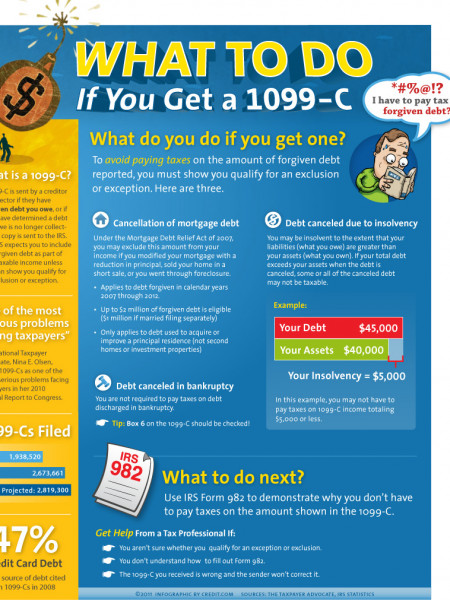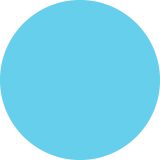How to create PDF Forms for use on Mobile Devices
Forms 8 Close Form Editing 1 Open your PDF form in Acrobat XI Pro. and click Distribute from the Forms - Tasks A Add New Field Ab Edit Fields panel. A Distribute Other Tasks EchoSign A Convert to EchoSign Form Distribute Form How would you like to distribute the form? 2 Check Adobe FormsCentral* and click the Launch button. Adobe FormsCentral Distribute, collect and analyze data using FormsCentral Email Distribute, collect data using Email and Acrobat Internal Server Distribute, collect data using SharePoint or Network Folder New Server Launch Cancel 3 Import the PDF form into FormsCentral and correct any errors you encounter. Adobe FormsCentral Converting PDF form. Converting field 63 of 78 Cancel e FORMRAL foms needesesument D Inported fem Opio bbue 0 Vitpon 4 Add a submit button to the PDF form under the Preview & Postion Submit Button gitely Imported Form tab in FormsCentral. Aprofyuinponfomido telt vou nay he otetestnt te i tae ingeted Subn n Location O oneesbn omy te R FORMSCENTRAL forms needsassess mporied Form optie Divribute O View Rpomn Summary keport Click on the Distribute tab 5 and select Open under the Form State and then Form State fom tatelen to ehaher ermenthefo flan can acomuthe form click Save Submission- Enabled PDF. Generate Submission-Enabled PDF Form seleeg esubeen-indoe wi sea beenyefm whsh talm fuer leedin eie km andtay tp Tat Save Subilon faabled Por Sant y tvala rsom nom Creating PDF Form. Cancel PDF Form Created The PDF form "forms_needsassessment" has been created successfully. Select the Download button to choose where to 6. Click Download from the PDF Form Created dialog and save the PDF form locally. save the PDF on your computer. atdly Download Sewee PDF globalcorp Opening Ka 7 Open and complete the form in Adobe Reader for FIELD OFFICE NEEDS ASSESSMENT im M San Rt Neao mobile'. Hat Te CN Headreunt ajection C V i e Da e datg in ONe y 2 V Deme Gub Cid 8. Click the submit button on the PDF form. Submission Successful: Thank you for completing the form. OK * Requires FormsCentral subscription. *Version 10.4 or later. Forms 8 Close Form Editing 1 Open your PDF form in Acrobat XI Pro. and click Distribute from the Forms - Tasks A Add New Field Ab Edit Fields panel. A Distribute Other Tasks EchoSign A Convert to EchoSign Form Distribute Form How would you like to distribute the form? 2 Check Adobe FormsCentral* and click the Launch button. Adobe FormsCentral Distribute, collect and analyze data using FormsCentral Email Distribute, collect data using Email and Acrobat Internal Server Distribute, collect data using SharePoint or Network Folder New Server Launch Cancel 3 Import the PDF form into FormsCentral and correct any errors you encounter. Adobe FormsCentral Converting PDF form. Converting field 63 of 78 Cancel e FORMRAL foms needesesument D Inported fem Opio bbue 0 Vitpon 4 Add a submit button to the PDF form under the Preview & Postion Submit Button gitely Imported Form tab in FormsCentral. Aprofyuinponfomido telt vou nay he otetestnt te i tae ingeted Subn n Location O oneesbn omy te R FORMSCENTRAL forms needsassess mporied Form optie Divribute O View Rpomn Summary keport Click on the Distribute tab 5 and select Open under the Form State and then Form State fom tatelen to ehaher ermenthefo flan can acomuthe form click Save Submission- Enabled PDF. Generate Submission-Enabled PDF Form seleeg esubeen-indoe wi sea beenyefm whsh talm fuer leedin eie km andtay tp Tat Save Subilon faabled Por Sant y tvala rsom nom Creating PDF Form. Cancel PDF Form Created The PDF form "forms_needsassessment" has been created successfully. Select the Download button to choose where to 6. Click Download from the PDF Form Created dialog and save the PDF form locally. save the PDF on your computer. atdly Download Sewee PDF globalcorp Opening Ka 7 Open and complete the form in Adobe Reader for FIELD OFFICE NEEDS ASSESSMENT im M San Rt Neao mobile'. Hat Te CN Headreunt ajection C V i e Da e datg in ONe y 2 V Deme Gub Cid 8. Click the submit button on the PDF form. Submission Successful: Thank you for completing the form. OK * Requires FormsCentral subscription. *Version 10.4 or later.
How to create PDF Forms for use on Mobile Devices
Source
http://www.s...forms.net/Category
ComputersGet a Quote