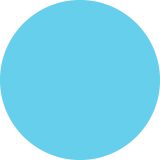Cut Yourself Some Slack: The Fastest Growing Business App of All Time
Cut Yourself Some Slack THE FASTEST GROWING BUSINESS APP OF ALL TIME Slack Founder 2 Stewart Butterfield, 42 2008 October 2012 August 2013 Glitch Continue Started signing up users for its beta version Set out to build a Shut down Glitch massive multiplayer game called Glitch * While building Glitch, team had communicated via internet relay chat A chat technology that organizes conversations into channels * Timing was bad as users were moving over to * Butterfield turned this messaging system into Slack 1- 1,000 companies * 8,000 companies mobile devices from created accounts in the desktop games first 24 hours February 2014 October 2015 User base grew 5% Officially launched * 20 months later, it had more than 1.7 million users each week for 70 1.7 million weeks straight users January 2014 2= 100,000 users * 480,000 were paid accounts 12,000 users $ = 100,000 December 2015 Today 2 - 10,000 people Slack was valued at $2.8 billion 500,000 people use Slack daily * Raised $160 million from Social Capital and other top-shelf venture capital firms in May 2014 * More than 90,000 companies use Slack, including: • Salesforce • HBO In 2015 the number of active daily users grew by 35% • eBay • Mansueto Ventures • NASA What is Slack? Slack provides organizations with: Chat rooms Direct messaging CHANNELS DIRECT MESSAGES called channels for private conversations Integration of group chat with dozens of other software services that companies already use like: Google Hangouts Mailchimp Google Drive Intercom Twitter Trello * Dropbox desk Desk Git Hub Asana Groove Zendesk HuBot Blossom Help Scout stripe Stripe 米 Zapier WordPress A reduction in Smart notifications unnecessary chatter that let the user concentrate on other tasks without missing something important For paying customers Every message gets saved indefinitely Creates an archive of the business's knowledge Slack stands out for its user-friendliness and technical sophistication Using Slack Notifications When first signing in to Slack, every type of notification is enabled Manage individual notification preferences for channels To get to the settings #channel Step 1 Open the channel you want to change CHANNELS A Channel notification preferences. Step 2 Click the name of it at the top of the screen #channel Click channel notification preferences Step 3 You can set up mobile or desktop notifications so alerts go where you want them. Notification options include: Notification Preferences: #channel Q Desktop notifications O Activity of any kind O Mentions of my name of highlight words (default) O Nothing O Mobile push notifications O Activity of any kind New message in #channel S Hey! O Mentions of my name of highlight words (default) O Nothing echannel notifications O Suppress notifications for @channel and @here mentions 8 Mute this channel O Muting prevents all notificatoins from this channel and prevents the channel from appearing as unread unless you are mentioned. Set your default notifications settings in your Account Preferences • Activity of any kind • Mention of • Nothing You can also turn off @channel notifications name in this menu if you get too many Messages Editing messages To edit a message username 11:00PM hello Edit message Delete message Step 1 Hover over the message Step 2 Click the three dots on the right Step 3 Choose edit message Hitting the up key on the keyboard also allows you to edit the last message sent Pinning messages Use if there's To pin a message something that everyone in your channel needs to know about Pin to this conversation. username 11:00PM hello Pinned message will be shown in the channels information menu Step 1 Hover over the message Step 2 Click the three dots on the right 1 Pinned Item Message will stay there until it's removed username 11 0OPM hello Step 3 Choose pin message B Shared Files Timestamp Use to quickly be able to reference a message later username 11:00PM ... hello To get a message timestamp Right click on the time stamp in Slack to get a permanent URL, or just click on it Channels Used to focus conversations and are open to the entire team To create a channel Step 1 Click the +icon CHANNELS Step 2 Name the channel and add a short description of the purpose of the channel х Create a channel esc Public Name Please fill in a channel name. Purpose (optional) Send invites to: (optional) Cancel Create Channel Organizing channels Consider organizing channels by department, such as: Management Customer Development Marketing Creative support Channels can also be organized by Geographic locations Specific tools or integrations Good for teams that work in different time zones Good if you have an integration that delivers a lot of data Projects Events Good for specific projects and can be deleted when project is completed Good to keep team organized if at an event Establish rules for channels Private groups 8 38 O Search #channel v CHANNELS * Once channels are set up, create rules to make sure they are used properly channel * Store rules and conventions in the about this channel section * Edit rules by clicking the information button next to the search bar * Private groups function similarly to channels but are only visible and searchable by the group members Slack Interface Commands @username @here To send a notification to a specific person inside a channel, type @username Similar to @channel but only notifies people that are online and active DM /me Direct/private message between you and one other person Alert team to what you are doing Example: When going to lunch, type “/me is going to lunch" and it would show as Private Group Like a channel, but by invitation only unername 1103pm is going to lunch Useful as a "disposable" room for events or team discussions + /open Igiphy Opens a new channel Giphy bot that allows you to add a gif by typing /giphy [search term]' /collapse Hides all images and GIFS in a channel /leave /remind Drop out of a channel Set a personal reminder Stars A 38 O Q Search Each starred message will appear in the stars list As the tasks related to the message are completed, the stars can be removed Used to create a checklist Keyboard Shortcuts Channels & DMs Messaging Previous in list: Option Autocomplete Next in list: Option Names: [a-z] Tab @I Tab or Previous unread: Option Shift t Channels: # Tab Next unread: Option Shift Emoji: : Tab Back in history: Cmd New line: Shift Enter Forward in history: Cmd Edit last message: 1 in input Mark as read: Esc Mark all as read: Shift Esc Quick switcher: Cmd k ort Emojis Custom emojis Customize Your Team OQ Emoji Slackbot Responses Loading Messages Team Icon 2) Choose an emoji: O Upload your emoji image 1) Choose a name: emoji name Save New Emoji O Click your team name to Step 1 Step 4 Choose a name for new custom emoji. open the team menu Select customize slack; this Step 2 will open team site Click the choose file button to select file Step 5 Step 3 Click the emoji tab Step 6 When done, click save new emoji Add emojis to comments O)e .. username 11:00PM Step 1 Hover over the message hello Step 2 Pick something from the emoji selector Slack, the fastest growing startup of all time, has a user-friendly design and plenty of ways to communicate. Use these tips to help make Slack work for your team. theverge.com get.slack.help inc.com thenextweb.com wpcurve.com fastcompany.com SURE PAYROLL IN PARTNERSHIP BROUGHT To YOU BY WITH A Paychex® Company GHERGICH&Co. •1•t•¢•6•0 1•t•0•0•¢ •1•0•¢•6•0 SI
Cut Yourself Some Slack: The Fastest Growing Business App of All Time
Source
https://www....-use-slackCategory
BusinessGet a Quote