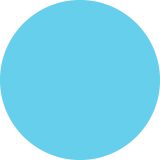How to - Windows 8 File History
Windows 8 How To Use File History Author Bio Gary Fildes has 10+ years experience in the IT Industry and is an MCT Technical Trainer and Lead Instructor for Windows 8 Training at Firebrand Backups are the most important thing in IT. I've had some classics. Six hours into a job, I hadn't even touched the servers yet, when the entire network crashed - no backups! And it's just as important at home too: Bernard (a friend): "Gary, wipe my computer and re-install Windows, I've backed it up" Bernard (a few weeks later): "Errr, Gary did you back anything up? Like wedding photos?" Me: "No, you said you did one." His wife hasn't spoken to me for six years. No backups = awkward moments. Time to backup? Probably, because none of us do it enough. The fact is it's all OK until disaster happens - look at Titanic, more lifeboats would have saved lives, and saved us all from Celine Dion. 'File History' – New to Windows 8 - provides set-and-forget file backup. It automatically manages the files saved in your Library. Let's have a look and set it up: Backup? How to save the wedding photos forever Frenchie and Garf Wedding Photos This is a screenshot of our wedding photos, and the computer's current Library structure. One to remember - you can create your own Libraries, which in turn can be added to File History. My Pictures Frenchie and Garf Wedding Photos Search Frenchie and Gard Wed. * Favourites E Desktop Downloads IMG 0816 - Windows Photo Viewer Libraries B Documents Pictures EMy Pictures File History also backs up your Favorites, Desktop, Contacts and even works if Bitlocker is in play. Frenchie and Ga Public Pictures 8 Videos Hemegroup You need to start in the Control Panel. Do this by pressing Windows Key + C for the Charm Bar. Or it's probably easier to hover your cursor bottom-left of the desktop, right-click on the mini start screen and click CONTROL PANEL. * Computer Network MG 0090 IMG 0 1item selected 907 MB Windows 8 Enterprise Build 9200 21:07 16/11/2012 Fig 1. Library and Wedding Photos File History O O - 1 e» Control Panel System and Security » File History Search Control Panel Navigate to System Security > File History > Select Drive. Control Panel Home Keep a history of your files Restore personal files File History saves copies of your files so you can get them back if they're lost or damaged. O We recommend that you use an external drive for File History. Connect a drive and page or use a network location. Select drive Exclude folders Use network location Personally, I recommend that you purchase a Home Use NAS Device, with some RAID function, and save to this. Otherwise, you're left with a USB HDD which you'll lose at some point. Advanced settings File History is off Copy files from: libraries, desktop, contacts and favourites Copy files to: No usoble drives were found. Turn on If you use a USB HDD, the drive should be detected here, and you just Turn on File History. I'm going through the Home Use NAS Device solution which adds a few steps in. Recovery Windows 7 File Recovery Note: Here you can Exclude Folders, which explains itself really. And Advanced Settings, where you can tweak the copy replication interval, cache and how long you want to keep the files for. Fig 2. Control Panel > System Security > File History Select Drive A« System and Security File History Select Drive Search Control Panel Select a File History drive Select Drive Cheose a drive fegm the following list or enter a network location e O - t . System and Security File History Select Drive Seah Contl Panel Available dives Free space Total space Select a File History drive No usable drives were found. Connect on estemal drive, or bry another drive d yours ian't listed. Moke sure the drive isn't included in e lray Choose a drive from the following list er enter a network lecation. Available dives e192160.15backup Fore unace Total space Select Folder Add network lecation 115 GR 461 GB lla Search Netend Organise Add netwerk lecation File sharing is tumed off. Some network computers and devices might not be visible. Click to change - Computer (3) ALIENWAREMIA 102.01backup Iw1921019Dewnloads w2.16.0.1media w102.0 1SMevies W192. 168.0.1SPhotos w192.1O1Software w82.168015TV Shows Felder WI LA1S OK Cancel Select Folder Windows 8 Enterprise Windows 8 Enterprise Build 9200 Build 9200 e Fig 3. Selecting a Network Drive Path Fig 4. Drive Path Selected File History This is really as hard as setting up File History gets. e O - 1e• Control Panel> System and Security> File History Search Control Panel Control Panel Home Keep a history of your files As previously mentioned, if I just attached a USB HDD I would simply click Turn on in Fig.5. At this point just have a bit of patience, as your selected data is copied to the external location for the first time. Restore personal files File History saves copies of your files so you can get them back if they're lost or damaged. Select drive File History is on Exclude folders Copy files from: libraries, desktop, contacts and favourites Advanced settings Copy files to: W192.168.0.15\backup 115 GB free of 461 GB File History is saving copies of your files for the first time. Stop Turn off I'Il leave Advanced Settings for you to explore - basically I've changed my defaults to replication every 15 minutes, and to keep saved versions forever. Like the wedding, I'm forever paying for it! See also Recovery Windows 7 File Recovery Fig 5. File History Turned On Restore: Get the wedding photos back, guests are coming! Chances are there'll be a point in the future when your laptop / PC dies, but thankfully your data will now be backed up. File History isn't only backup - it has 'previous versions' built-in. So, if you're working on that thesis / dissertation, seriously setup this Windows 8 feature. File History File History e 9 - t . Contrel Panel System and Security File Histery Pidure Teos Frenchie and Garf Wedding Photos Control Panel Home Keep a history of your files New item 2 NOpen Seled al Restore personal files Fle History saves copies of your files so you can get them backthey'ne lost or damaged. Copy Properties e History ert seletion Pictures - File History to to folder Downleads O O - t HemePictures vO Search Pictures alat lae S Recent places 16 November 2012 21:12 | 1 of 2 IMG 0011 Libraries a terns Wedding P B Documents A Music Frenchie MG 0040 EMy Pictures Feenchie and ManCa Public Pictures B Videos MG 0055 and Gart Wedding Photos MG.0062 IMG 0068 IMG 0069 MG 0076 MG 0079 Homegroup Computer AUENWAREMIE IMG.000 IMG.0102 MG.0103 1 item selected 154 ME erprise Build 9200 1920 Fig 6. Restore History in Explorer View Fig 7. Restore Orb. Nice. How to get your data back: You have two choices: The other - and my personal favorite - is through Control Panel > File History and click Restore Personal Files (Fig 7.). Go through Windows Explorer, and select History as shown in Fig 6. 1. 2. Here you're presented with a 'swish' interface showing all your History. A cautionary tip: use 'Copy to a different location', rather than a restore to the original location - just in case you accidentally overwrite the original files. However, Windows should prompt you anyway. And Finally Everyone uses digital photography nowadays, and we never print the photos. You have your CV, bank statements, everything on your computer. Personally, I don't trust cloud storage, l'm old school. Actually, SkyDrive is pretty cool with a Windows Mobile and Surface, so maybe l'll join the 21st century soon. Bernard, I'm sorry about your wedding photos (even though it was your fault). However, I can recommend purchasing a domestic NAS device and setting up File History. You can even set it up for a Homegroup and share. Seriously, everyone, back your stuff up! File History will help you, and relieve future stress when it does go wrong. Go and investigate it and have a play. FIREBRAND The fastest way to learn Windows 8 How To Use File History Author Bio Gary Fildes has 10+ years experience in the IT Industry and is an MCT Technical Trainer and Lead Instructor for Windows 8 Training at Firebrand Backups are the most important thing in IT. I've had some classics. Six hours into a job, I hadn't even touched the servers yet, when the entire network crashed - no backups! And it's just as important at home too: Bernard (a friend): "Gary, wipe my computer and re-install Windows, I've backed it up" Bernard (a few weeks later): "Errr, Gary did you back anything up? Like wedding photos?" Me: "No, you said you did one." His wife hasn't spoken to me for six years. No backups = awkward moments. Time to backup? Probably, because none of us do it enough. The fact is it's all OK until disaster happens - look at Titanic, more lifeboats would have saved lives, and saved us all from Celine Dion. 'File History' – New to Windows 8 - provides set-and-forget file backup. It automatically manages the files saved in your Library. Let's have a look and set it up: Backup? How to save the wedding photos forever Frenchie and Garf Wedding Photos This is a screenshot of our wedding photos, and the computer's current Library structure. One to remember - you can create your own Libraries, which in turn can be added to File History. My Pictures Frenchie and Garf Wedding Photos Search Frenchie and Gard Wed. * Favourites E Desktop Downloads IMG 0816 - Windows Photo Viewer Libraries B Documents Pictures EMy Pictures File History also backs up your Favorites, Desktop, Contacts and even works if Bitlocker is in play. Frenchie and Ga Public Pictures 8 Videos Hemegroup You need to start in the Control Panel. Do this by pressing Windows Key + C for the Charm Bar. Or it's probably easier to hover your cursor bottom-left of the desktop, right-click on the mini start screen and click CONTROL PANEL. * Computer Network MG 0090 IMG 0 1item selected 907 MB Windows 8 Enterprise Build 9200 21:07 16/11/2012 Fig 1. Library and Wedding Photos File History O O - 1 e» Control Panel System and Security » File History Search Control Panel Navigate to System Security > File History > Select Drive. Control Panel Home Keep a history of your files Restore personal files File History saves copies of your files so you can get them back if they're lost or damaged. O We recommend that you use an external drive for File History. Connect a drive and page or use a network location. Select drive Exclude folders Use network location Personally, I recommend that you purchase a Home Use NAS Device, with some RAID function, and save to this. Otherwise, you're left with a USB HDD which you'll lose at some point. Advanced settings File History is off Copy files from: libraries, desktop, contacts and favourites Copy files to: No usoble drives were found. Turn on If you use a USB HDD, the drive should be detected here, and you just Turn on File History. I'm going through the Home Use NAS Device solution which adds a few steps in. Recovery Windows 7 File Recovery Note: Here you can Exclude Folders, which explains itself really. And Advanced Settings, where you can tweak the copy replication interval, cache and how long you want to keep the files for. Fig 2. Control Panel > System Security > File History Select Drive A« System and Security File History Select Drive Search Control Panel Select a File History drive Select Drive Cheose a drive fegm the following list or enter a network location e O - t . System and Security File History Select Drive Seah Contl Panel Available dives Free space Total space Select a File History drive No usable drives were found. Connect on estemal drive, or bry another drive d yours ian't listed. Moke sure the drive isn't included in e lray Choose a drive from the following list er enter a network lecation. Available dives e192160.15backup Fore unace Total space Select Folder Add network lecation 115 GR 461 GB lla Search Netend Organise Add netwerk lecation File sharing is tumed off. Some network computers and devices might not be visible. Click to change - Computer (3) ALIENWAREMIA 102.01backup Iw1921019Dewnloads w2.16.0.1media w102.0 1SMevies W192. 168.0.1SPhotos w192.1O1Software w82.168015TV Shows Felder WI LA1S OK Cancel Select Folder Windows 8 Enterprise Windows 8 Enterprise Build 9200 Build 9200 e Fig 3. Selecting a Network Drive Path Fig 4. Drive Path Selected File History This is really as hard as setting up File History gets. e O - 1e• Control Panel> System and Security> File History Search Control Panel Control Panel Home Keep a history of your files As previously mentioned, if I just attached a USB HDD I would simply click Turn on in Fig.5. At this point just have a bit of patience, as your selected data is copied to the external location for the first time. Restore personal files File History saves copies of your files so you can get them back if they're lost or damaged. Select drive File History is on Exclude folders Copy files from: libraries, desktop, contacts and favourites Advanced settings Copy files to: W192.168.0.15\backup 115 GB free of 461 GB File History is saving copies of your files for the first time. Stop Turn off I'Il leave Advanced Settings for you to explore - basically I've changed my defaults to replication every 15 minutes, and to keep saved versions forever. Like the wedding, I'm forever paying for it! See also Recovery Windows 7 File Recovery Fig 5. File History Turned On Restore: Get the wedding photos back, guests are coming! Chances are there'll be a point in the future when your laptop / PC dies, but thankfully your data will now be backed up. File History isn't only backup - it has 'previous versions' built-in. So, if you're working on that thesis / dissertation, seriously setup this Windows 8 feature. File History File History e 9 - t . Contrel Panel System and Security File Histery Pidure Teos Frenchie and Garf Wedding Photos Control Panel Home Keep a history of your files New item 2 NOpen Seled al Restore personal files Fle History saves copies of your files so you can get them backthey'ne lost or damaged. Copy Properties e History ert seletion Pictures - File History to to folder Downleads O O - t HemePictures vO Search Pictures alat lae S Recent places 16 November 2012 21:12 | 1 of 2 IMG 0011 Libraries a terns Wedding P B Documents A Music Frenchie MG 0040 EMy Pictures Feenchie and ManCa Public Pictures B Videos MG 0055 and Gart Wedding Photos MG.0062 IMG 0068 IMG 0069 MG 0076 MG 0079 Homegroup Computer AUENWAREMIE IMG.000 IMG.0102 MG.0103 1 item selected 154 ME erprise Build 9200 1920 Fig 6. Restore History in Explorer View Fig 7. Restore Orb. Nice. How to get your data back: You have two choices: The other - and my personal favorite - is through Control Panel > File History and click Restore Personal Files (Fig 7.). Go through Windows Explorer, and select History as shown in Fig 6. 1. 2. Here you're presented with a 'swish' interface showing all your History. A cautionary tip: use 'Copy to a different location', rather than a restore to the original location - just in case you accidentally overwrite the original files. However, Windows should prompt you anyway. And Finally Everyone uses digital photography nowadays, and we never print the photos. You have your CV, bank statements, everything on your computer. Personally, I don't trust cloud storage, l'm old school. Actually, SkyDrive is pretty cool with a Windows Mobile and Surface, so maybe l'll join the 21st century soon. Bernard, I'm sorry about your wedding photos (even though it was your fault). However, I can recommend purchasing a domestic NAS device and setting up File History. You can even set it up for a Homegroup and share. Seriously, everyone, back your stuff up! File History will help you, and relieve future stress when it does go wrong. Go and investigate it and have a play. FIREBRAND The fastest way to learn
How to - Windows 8 File History
Source
http://www.f...istory.pngCategory
ComputersGet a Quote