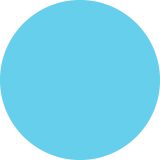How to Enable Parental Control Features in Android Lollipop 5.0?
How TO ENABLE PARENTAL CONTROL FEATURES IN ANDROID LOLLIPOP 5.0 Android Lollipop 5.0 has three new parental control features : МЕТНOD 1 МЕТHOD 2 МЕТHOD 3 Set up a Restricted Profile on an Use "Pin" to Bind Google Play Your Kid to a Parental Specific App Controls Android Tablet Open Google Play on your 1 1 1 Go to 'Settings' screen. Open the 'Settings' screen. device. 2 Select 'Security'. Tap the 'Menu' button. Tap 'Users'. 3 Tap 'Settings.' 3 Tap 'Add User'. Go to 'Advanced'. Then, tap 'Restricted Profile' Activate 'Screen pinning'. 4 Then, tap 'Parental Controls'. 4 4 to create the restricted profile. Enter a special parental 5 control PIN. Choose the installed apps 5 that you want to make Use a PIN or pattern as a 5 key to unpin. accessible. Next, open the app you want to pin. 6 Set age restrictions to the apps, movies, videos, music, 6 and books. 7 Tap the 'Overview' button. That will open the list of 8 applications as cards. Tap the 'Pin' on the bottom- 9. right corner of an app's card.
How to Enable Parental Control Features in Android Lollipop 5.0?
Publisher
QresolveSource
Unknown. Add a sourceCategory
TechnologyGet a Quote


![The Future is Mobile: App Statistics You Need to Know in 2020 [Infographic] Infographic](https://i.visual.ly/images/the-future-is-mobile-app-statistics-you-need-to-know-in-2020-infographic_5fc9dd29d39d5_w450_h300.png)