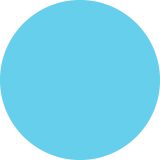Transcribed
10 Tips to Install Windows on Mac Using Boot Camp
10 Tips to Install Windows OS on Mac OS X using Boot Camp 1. Check system requirements and System Information regarding your Mac 2. Create a disk image of Windows 3. Go to Applications > Utilities for repartitioning your startup disk 4. Open Boot Camp Assistant from the Utilities folder to begin installing Windows 5. Download software drivers for Windows and connect your USB flash drive 6. After completing the Assistant, Mac restarts to the Windows installer 7. Select the 'BOOTCAMP' partition as the location to install Windows 8. Click 'Format' to instal Windows OS 9. Follow the prompts to finish your Windows installation and restart your Mac 10. Once Windows gets installed, you can switch between Mac OS X and Windows OS.
10 Tips to Install Windows on Mac Using Boot Camp
shared by qresolvesupport on Jul 14
144
views
0
faves
0
comments
Microsoft Windows is popular for its outstanding performance, a seamless user interface (UI), and the hassle-free productive environment. Windows OS is a preferred choice of most of the OEMs for its o...
utstanding performance and exceptional user friendliness. If you think that your Mac OS X requires an additional performance boost, then you can install Windows operating system on your Apple PC. You can use the Boot Camp feature of your Mac OS to install Microsoft Windows. All you need is an Intel-based Mac, Windows OS install disc, an Apple keyboard, 16 GB flash drive, and at least 30 GB of free disk space. The Boot Camp feature allows you to run both the operating systems on your Apple PC, making them accessible whenever you restart your Mac.
Publisher
QresolveWriter
Source
http://www.q....com/blog/Category
ComputersGet a Quote